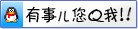07月
02
2017
云服务器Linux如何分区格式化
硬盘有 disk size 和 partition size 两个概念。
如果您的硬盘是第一次加载的硬盘,就需要进行分区、格式化,和 mount 操作。 如果是老硬盘,且没有扩容,就不用再分区、格式化了,直接 mount 就行。
警告 如果硬盘容量大于1TB,建议使用 parted 工具进行分区。
以 Ubuntu Linux 为例,以下操作需要 root 权限。
第一步我们先为磁盘分区
使用 fdisk 分区通过 fdisk -l 命令查看挂载的硬盘,假设为 /dev/sdc
# fdisk -l ... Disk /dev/sdc: 10.7 GB, 10737418240 bytes 64 heads, 32 sectors/track, 10240 cylinders, total 20971520 sectors Units = sectors of 1 * 512 = 512 bytes Sector size (logical/physical): 512 bytes / 512 bytes I/O size (minimum/optimal): 512 bytes / 512 bytes Disk identifier: 0x00000000 Disk /dev/sdc doesn't contain a valid partition table
对硬盘进行分区:
# fdisk /dev/sdc
然后根据提示,依次输入 n, p, 1, 以及两次回车,然后是 wq,完成保存。 这样再次通过 fdisk -l 查看时,您可以看到新建的分区/dev/sdc1
# fdisk -l ... Disk /dev/sdc: 10.7 GB, 10737418240 bytes 64 heads, 32 sectors/track, 10240 cylinders, total 20971520 sectors Units = sectors of 1 * 512 = 512 bytes Sector size (logical/physical): 512 bytes / 512 bytes I/O size (minimum/optimal): 512 bytes / 512 bytes Disk identifier: 0x17adb4cb Device Boot Start End Blocks Id System /dev/sdc1 2048 20971519 10484736 83 Linux
使用 parted 分区通过 parted -l 命令查看新挂载的硬盘,假设为 /dev/sdc
# parted -l ... 错误: /dev/sdc: unrecognised disk label
对硬盘进行分区:
# parted /dev/sdc然后新建新分区
(parted) mklabel gpt (parted) mkpart primary 1049K -1 (parted) quit这时再查看硬盘信息时会看到 /dev/sdc1
# parted -l ... Model: QEMU QEMU HARDDISK (scsi) Disk /dev/sdc: 10.7GB Sector size (logical/physical): 512B/512B Partition Table: gpt Number Start End Size File system Name 标志 1 1049kB 10.7GB 10.7GB primary
分区后要进行格式化,例如格式化为 ext4 格式
# mkfs -t ext4 /dev/sdc1
最后挂载硬盘:
# mkdir -p /mnt/sdc && mount -t ext4 /dev/sdc1 /mnt/sdc
警告 为了防止宿云服务器在突然断电时可能对数据带来的风险,如果文件系统是ext3,则需要在mount的时候显式的指定”barrier=1”选项,例如”mount -t ext3 -o barrier=1 /dev/sdc1 /mnt/point
本公司销售:阿里云、腾讯云、百度云、天翼云、金山大米云、金山企业云盘!可签订合同,开具发票。


 分类:
分类: 已被围观 11次
已被围观 11次